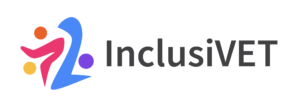Chapter 2 – Inside the Tool
In the following, we will show you how to use the self-assessment system step-by-step.
1. From the homepage Inclusivet.eu, you will go to “Project Deliverables” where you can find the Institutional Self-Assessment tool. By clicking on it, the system brings you to the main welcome page where you will be asked to login or register.
2. If you are a first-time user, you can click on “Register” and fill in the registration form. For registration, please leave the username blank. Only an email address and password need to be provided to access the tool. You can use your own email address or generate a temporary email address, for which different websites exist. For example, https://temp-mail.org/. After registration, you will be redirected to the tool itself.
3. From the Tool Dashboard, you can start a new assessment, see the list of the assessments you have already completed, and get your institutional report
So, now that you are registered, you can start using the tool:
4. Select the language you want from English, Polish, Slovenian, Hungarian, and French.
5. Select your position, either “learner” or “staff member” – as you are a student support teacher, let’s choose the staff.
6. Indicate the current school year.
7. Select your institution. If you are the first user from your school, you will need to enter its official name, without spelling mistakes or abbreviations, so as to register your institution and make it available for the next users.
8. Indicate what type of staff member you are by selecting the most appropriate role from six options: Member institutional leadership, Study program manager, Teacher, Learner support staff, Administrative support staff, and Other (please specify).
9. It is now time for you to start your assessment. You can select up to five different sections, depending whether you are interested in assessing only specific inclusivity areas of your school (e.g. governance and management), or you want to do a full assessment.
After receiving some information about the tool, you can click “Next” and start the assessment of the section(s) you selected. The questionnaire utilises a 5-point Likert scale, ranging from 1 (strongly agree) to 5 (strongly disagree), to evaluate your agreement or disagreement with various statements. Each statement also presents an open option, “I don’t know”. For some sections and statements, you will have the option to detail your answers. After many statements there is a little information icon, “i“, which you can move your cursor on to see an explanation of the statement itself.
10. After filling in your answers, you can submit your assessment.
11. After the submission, you will be directed to a summary page indicating the section you filled in and, on the next screen page, an overview of all your answers. You can do the assessment again if you want, but if you’re happy with your answers, you can leave them as they are.
12. You can also download your answers as a PDF by clicking “Download PDF”.
13. If you go back to the Dashboard, you can fill in the next section of the assessment, restart the whole assessment, edit or delete the assessments you have submitted or saved, or view the institutional report for each of them by clicking on their name. You should know that the last assessment submitted will be the one considered for the overall institutional report.